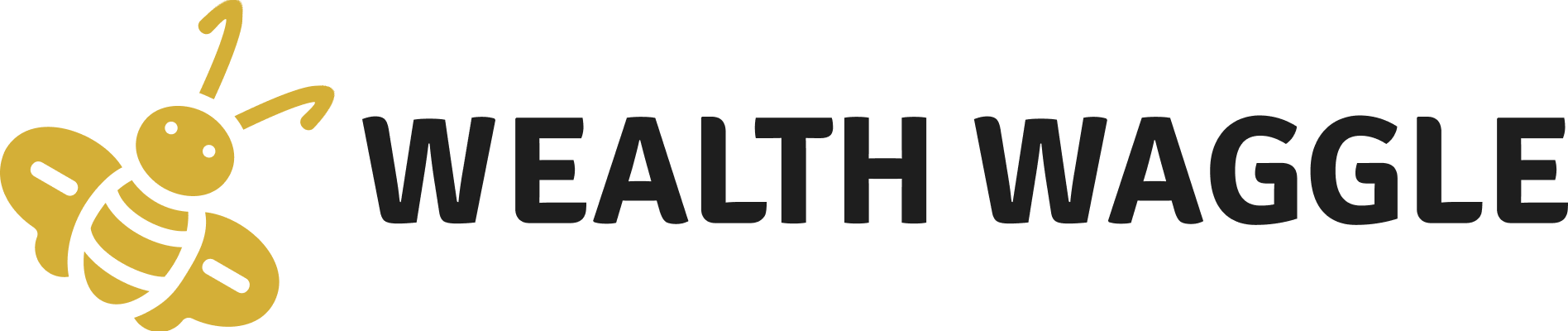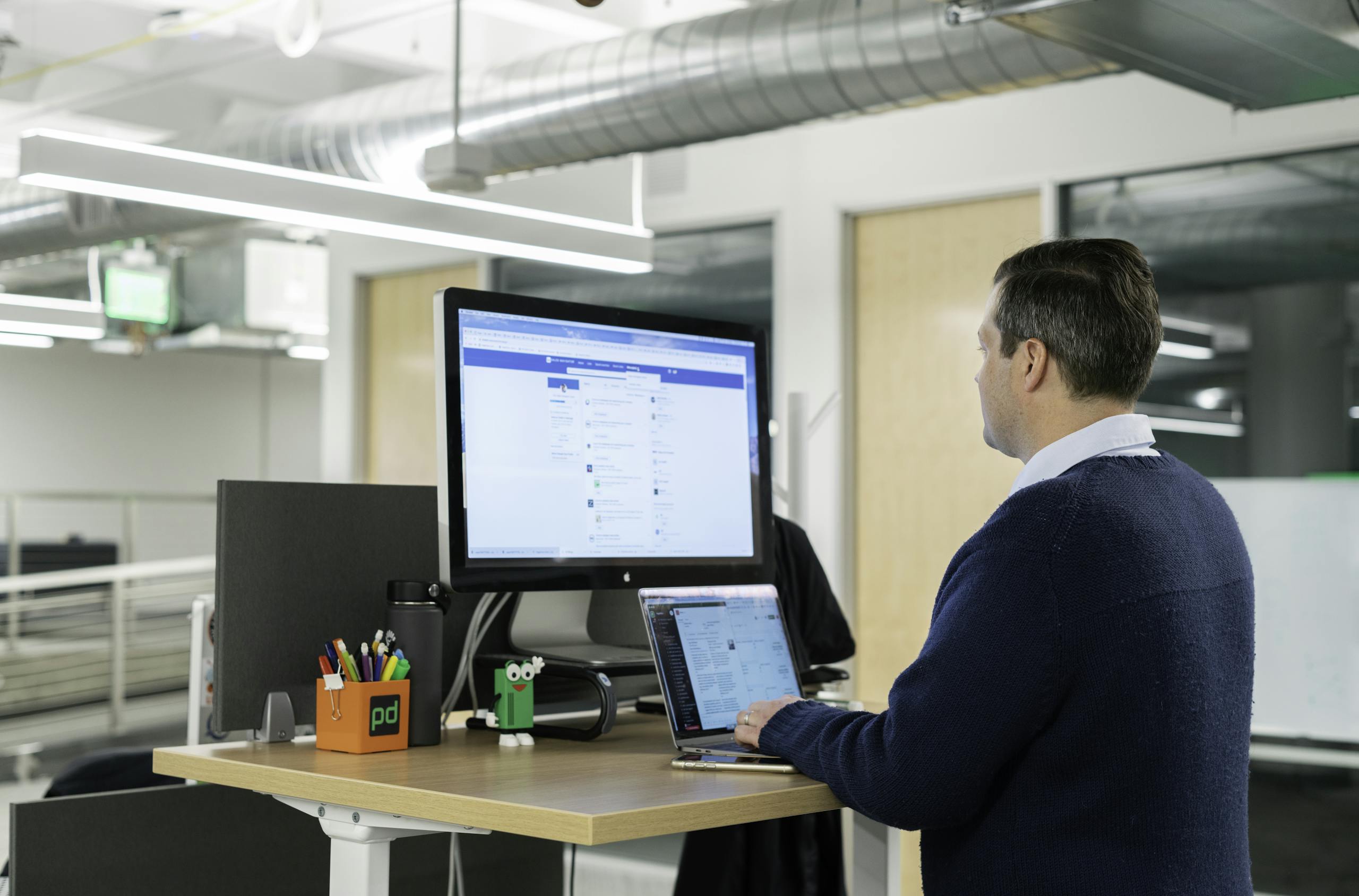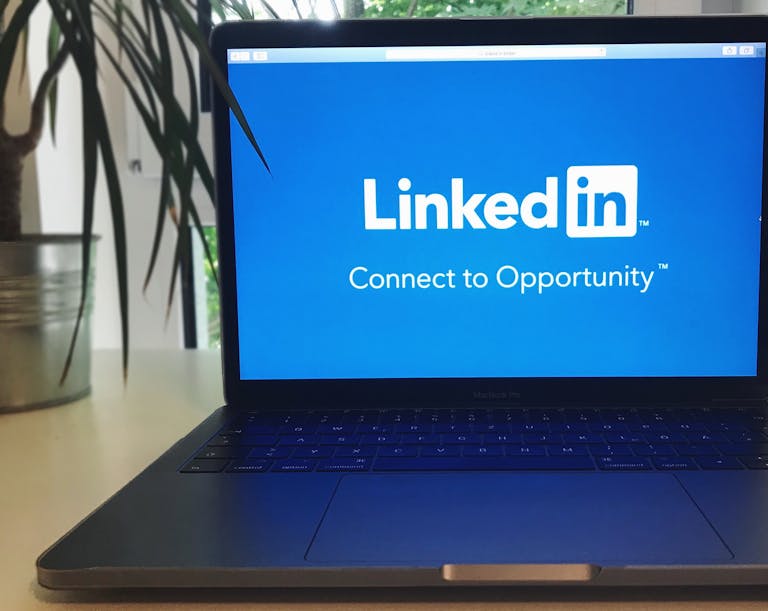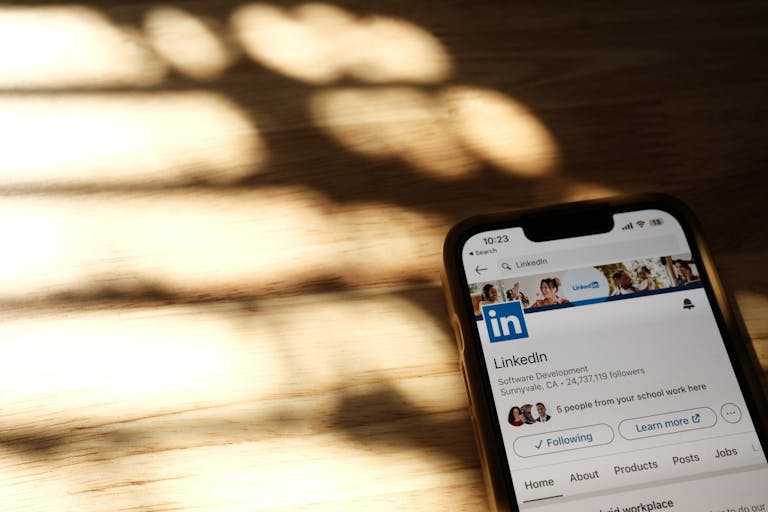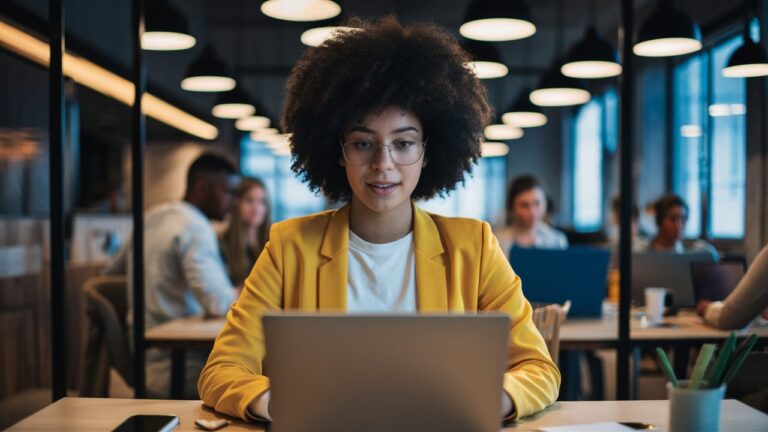How to Set Up a LinkedIn Auto-Responder That Saves You Hours Every Week
You’re scrolling through your LinkedIn inbox. Another message pops up:
“Hi [Your Name], I came across your profile and thought you’d be a great fit for this role as a Junior Administrative Assistant in Walla Walla, Washington. Let me know if you’re interested!”
Cue the eye roll.
If you’ve ever wished for a magical way to sift through recruiter noise and only respond to the roles you actually care about, you’re in luck. That’s exactly what we’re going to tackle today.
I’ll show you how to set up a LinkedIn auto-responder using Zapier to handle these inquiries for you—automatically. This isn’t about being rude or dismissive; it’s about being intentional and efficient with your time, so you can focus on real opportunities without drowning in irrelevant messages.
Why You Need a LinkedIn Auto-Responder
Let’s get real for a second: responding to random messages from recruiters is exhausting.
- You get roles you’re overqualified for.
- Roles in places you’d never move to.
- Rates that make you laugh out loud.
And yet, you feel obligated to respond because “What if I miss something good?”
But here’s the thing: wasting your time on irrelevant messages keeps you from finding (and saying yes to) the ones that actually matter.
An auto-responder does the heavy lifting for you. It:
- Saves time by filtering out mismatched opportunities.
- Clarifies your preferences upfront, so recruiters know exactly what you want.
- Keeps your inbox organized without you lifting a finger.
Imagine this: Instead of sorting through 50 messages a week, you only talk to 3 recruiters who meet your criteria. Sounds pretty good, right?
The System That Does the Work for You
Here’s the system we’re going to build:
- Recruiters message you on LinkedIn.
- Their message gets sent to your email.
- Zapier detects it’s from LinkedIn and sends an automated reply with your requirements.
- You only hear back from recruiters whose roles meet your criteria.
No more back-and-forth. No more wasted time.
What You’ll Need to Get Started
This setup is dead simple, but you’ll need a few tools:
- LinkedIn account: Obviously.
- Zapier account: Free or paid.
- Email account: Gmail works best, but custom domains work too.
- A clear list of what you want: This is where the magic happens.
I’ll even give you a template for that last one.
Step 1: Get Clear on What You Want
Before you can automate anything, you need to know what “the right job” looks like. Most people skip this step—and that’s why they end up wasting time on jobs they never wanted in the first place.
Here’s a sample of how you might structure your requirements:
What You’re Looking For
- Contract Type: Corp-to-Corp (C2C) only.
- Rate: $X/hour minimum.
- Travel Terms:
- Lodging and transportation billed separately.
- Flights booked on Delta or American.
- Hotels at Marriott, Hilton, or Hyatt.
- Location Preferences:
- 100% onsite, international (top preference).
- Onsite in Manhattan, NY, or West Coast USA.
- Remote work (least preferred).
Put this in writing. It’s going to become the backbone of your auto-responder.
Step 2: Craft Your Auto-Response
This is where you set the tone. Be firm but polite.
Here’s a template you can steal:
Subject: Thank you for your LinkedIn message
Hi [Full Name],
This is an automated response to your inquiry.
I’d like to share a few details about the roles I’m currently considering:
- Contract Type: I’m only available for Corp-to-Corp (C2C) contracts.
- Rates: My C2C contract rate starts at $XXX/hour. Travel and expenses are billed separately.
- Location Preferences:
- 100% on-site international roles.
- Manhattan, NY.
- Remote roles (least preferred).
For more details about my skills and work history, please review my resume here: [Insert Link].
If your opportunity aligns with these preferences, feel free to schedule a call with me using this link: [Insert Calendly Link].
Thank you, and I look forward to hearing from you!
Best regards,
[Your Name]
Why this works:
- It’s clear: No guessing about your terms.
- It’s actionable: If they meet your criteria, they know what to do.
- It saves time: For both you and the recruiter.
Step 3: Set Up Your Automation in Zapier
Here’s where the tech magic happens.
- Log in to Zapier.
- Create a New Zap: Choose Gmail as the app and “New Email” as the trigger.
- Filter Messages: Add a filter for emails from LinkedIn (e.g.,
inmail-hit-reply@linkedin.com). - Set the Action: Choose “Send Email” as the action and paste your auto-response.
Boom. You’re done.
Common Mistakes (and How to Avoid Them)
- Being Too Generic
Recruiters get thousands of automated responses. Stand out by being specific about what you want. - Not Testing the System
Send a test email to make sure your Zap works. - Over-Automating
Not every recruiter is a bad fit. Be prepared to follow up manually with the good ones.
FAQs
1. Can I Automate Responses Directly on LinkedIn?
Nope. LinkedIn doesn’t support auto-responses, which is why we’re using email and Zapier.
2. Is This Method Compliant with LinkedIn’s Terms?
Yes, because you’re responding via email, not automating LinkedIn itself.
3. What Happens if a Recruiter Doesn’t Email Back?
That’s fine! They probably weren’t a fit.
4. How Do I Know It’s Working?
If you’re only getting responses from recruiters with relevant roles, it’s working perfectly.
The Real Reason This System Works
This isn’t just about automation—it’s about clarity. When you set boundaries and communicate them effectively, you save time, reduce stress, and make space for the opportunities you actually want.
Imagine what you could do with the extra time: polish your skills, explore new opportunities, or just breathe a little easier knowing your inbox isn’t overflowing with junk.
Want to give it a shot? Set up your auto-responder today. Your future self will thank you.
Talk Resumes with Wealth Waggle
Perfect your resume with AI-assisted feedback and tips (using the latest recruiting intelligence).